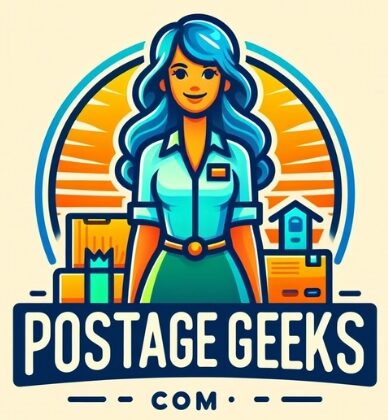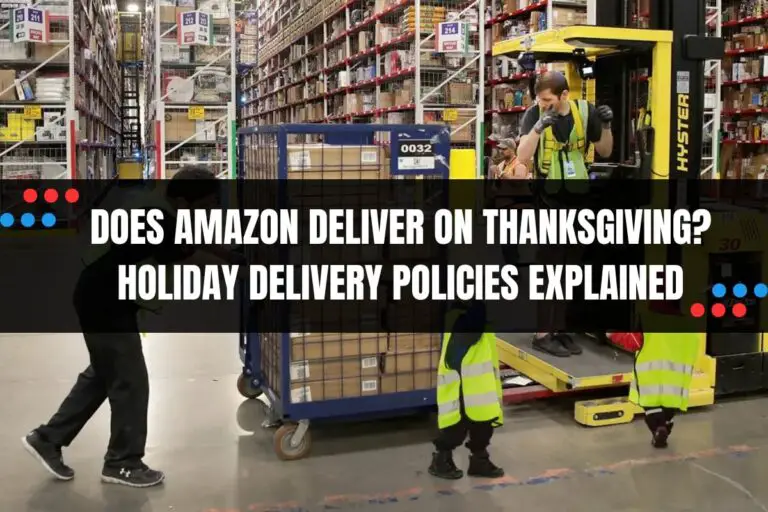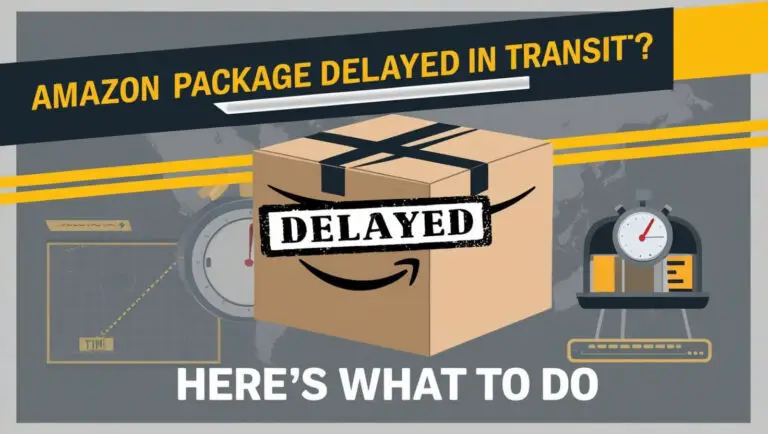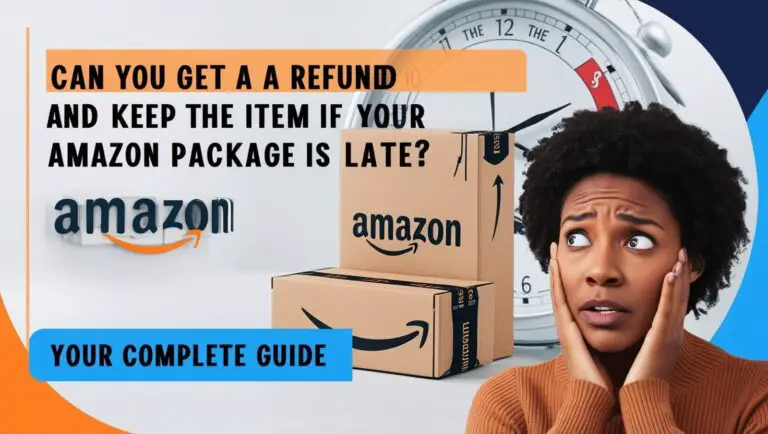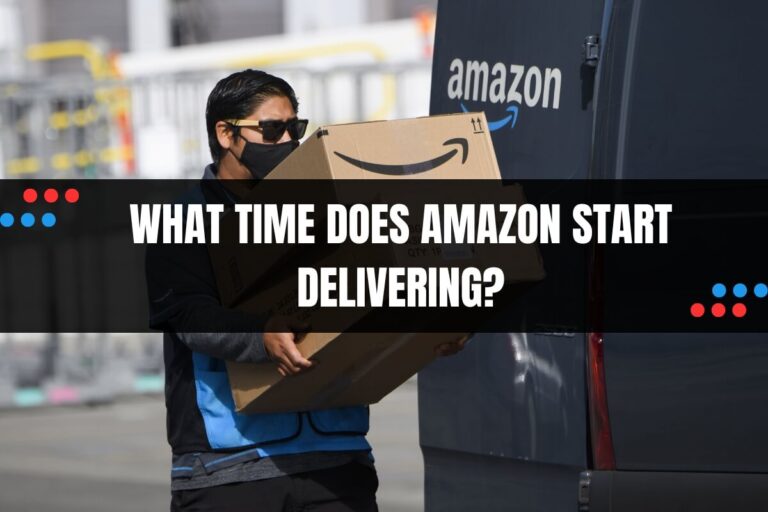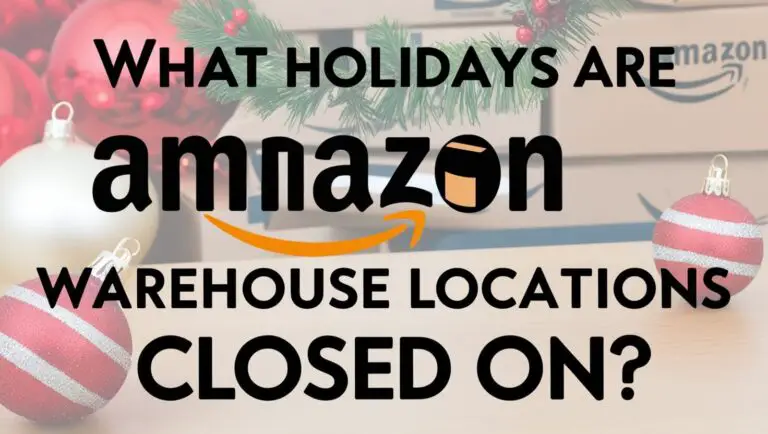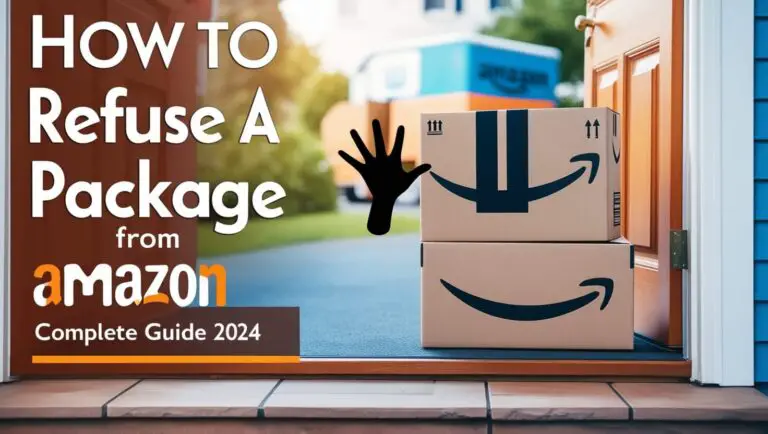How to Find Archived Orders on Amazon: A Comprehensive Guide
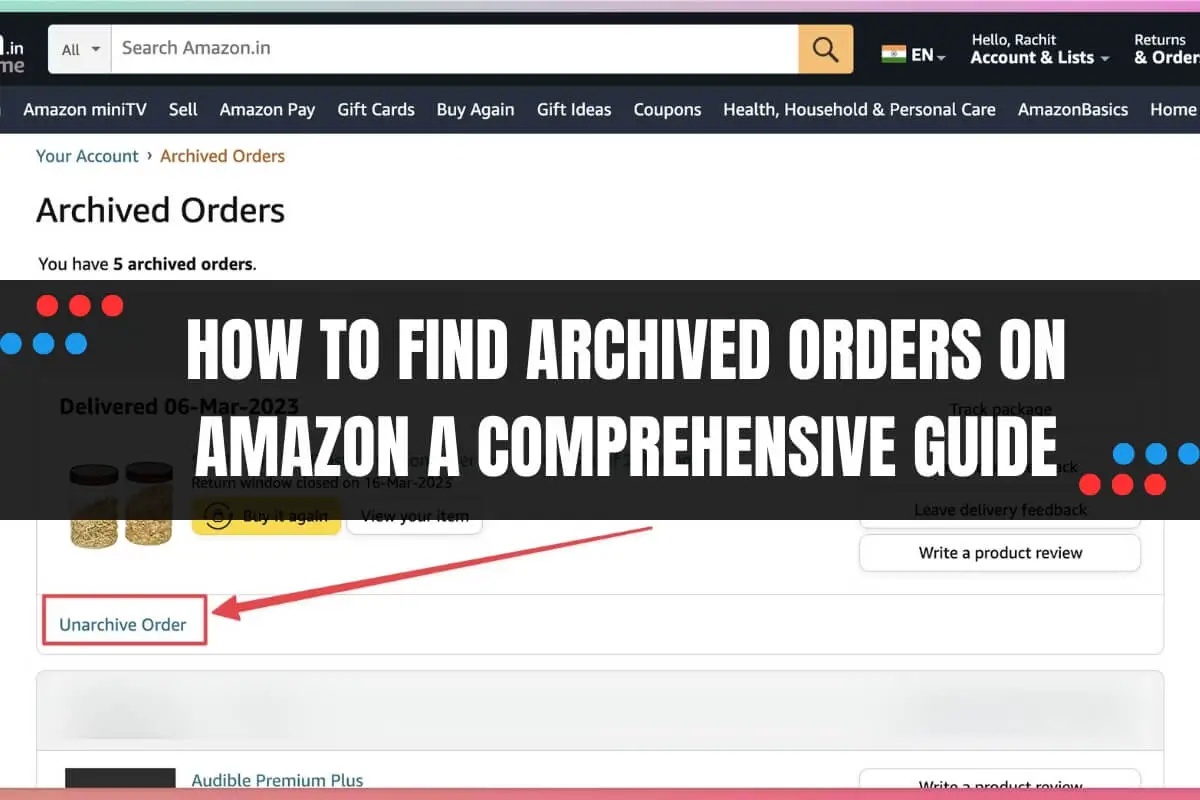
Have you ever needed to locate an order you placed on Amazon but couldn’t find it in your recent order history? Maybe it was a gift you wanted to keep hidden, or an item you no longer needed details for. In such cases, you might have archived that order on Amazon.
This detailed guide will cover everything you need to know about finding your archived orders on Amazon.
When you archive an order on Amazon, it gets removed from your default order history view but remains stored in your account. Archived orders are not deleted, and you can easily access or unarchive them whenever needed.
There could be various reasons why you might want to find an archived order, such as:
- Checking order details or tracking information
- Reordering the same item
- Retrieving gift card or promo code details
- Reviewing past purchases or spending
Whatever the reason, Amazon provides multiple ways to locate your archived orders. Let’s dive into the step-by-step process.
What Are Archived Orders on Amazon?
Before we learn how to find archived orders on Amazon, it’s essential to understand what they are and why you might want to archive an order in the first place.
Archived orders are simply past orders that you have chosen to remove from your default order history view on Amazon. When you archive an order, it gets hidden from your regular order list but remains stored securely in your Amazon account.
There could be several reasons why someone might want to archive an order, such as:
- Keeping gift purchases hidden: If you’ve ordered a surprise gift for someone who shares your Amazon account, archiving that order can help maintain the surprise.
- Decluttering order history: Over time, your Amazon order history can become cluttered with numerous past orders. Archiving old or irrelevant orders can help keep your default view organized.
- Maintaining privacy: Maybe you’ve purchased something personal or embarrassing that you’d rather not have others see in your order history.
Archiving an order is not the same as deleting it. Archived orders remain accessible and can be viewed or restored later.
Step-by-Step Guide: How to Find Archived Orders on Amazon
Now that you understand what archived orders are and why you might want to archive them, let’s dive into the step-by-step process of finding your archived orders on Amazon.
Method 1: Using the ‘Your Orders’ Page
One of the easiest ways to access your archived orders is through the ‘Your Orders’ page on Amazon. Here’s how:
- Log in to your Amazon account and hover your mouse over the ‘Accounts & Lists’ option in the top-right corner of the page.
- Click on ‘Your Orders’ from the drop-down menu.
- On the ‘Your Orders’ page, you’ll see a drop-down box that allows you to filter your orders by time period or order status. Click on this drop-down box and select the ‘Archived Orders’ option from the list.
- Your archived orders will now be displayed on the page. You can view order details, track shipments, or even unarchive an order by clicking the ‘Unarchive Order’ button next to each item.
Method 2: Searching for Specific Products
If you remember the name or details of a specific product you’ve archived, you can search for it directly within your Amazon orders. Here’s how:
- Log in to your Amazon account and click on ‘Returns & Orders’ in the top-right corner of the page.
- On the ‘Your Orders’ page, you’ll see a search box labeled ‘Search all orders.’ Type in the name or details of the product you’re looking for and click ‘Search Orders.’
- Amazon will display any orders (including archived ones) that match your search query. You can then view order details or unarchive the order if needed.
Method 3: Accessing the ‘Archived Orders’ Page Directly
If you prefer a more direct route, you can also access the ‘Archived Orders’ page on Amazon without going through the ‘Your Orders’ page. Here’s how:
- Log in to your Amazon account and type ‘Archived Orders’ into the search bar at the top of the page (the same search bar you use to shop for products).
- Amazon will display a search result with a link labeled ‘Your Archived Orders.’ Click on this link.
- You’ll be taken directly to the ‘Archived Orders’ page, where you can view and manage all your archived orders.
Unarchiving Orders on Amazon
If you need to access an archived order more frequently or want to reorder an item, you can easily unarchive that order and move it back to your default order history view.
To unarchive an order on Amazon:
- Navigate to the ‘Archived Orders’ page using any of the methods mentioned above.
- Locate the order you want to unarchive and click on the ‘Unarchive Order’ button next to it.
- The order will now be removed from your archived orders list and added back to your regular order history.
Unarchiving an order doesn’t affect other archived orders. You can unarchive as many or as few orders as needed.
Frequently Asked Questions About Amazon Archived Orders
While the process of finding and managing archived orders on Amazon is relatively straightforward, you might still have some lingering questions or concerns. Here are answers to some frequently asked questions:
Can I Delete Archived Orders on Amazon?
No, you cannot permanently delete orders from your Amazon account, including archived orders. Amazon keeps a record of all your orders for security and legal purposes.
However, you can remove an archived order from your browsing history by going to the ‘Browsing History’ page, finding the order, and clicking the ‘Remove from view’ button.
Why Can’t I Find the ‘Archive Order’ Button?
If you’re unable to find the ‘Archive Order’ button on your Amazon order page, it could be because you’re using the mobile app or a mobile browser. The archive order feature is currently only available on the Amazon website accessed through a desktop or laptop computer.
Can I Archive Orders on the Amazon Mobile App?
Unfortunately, no. As of now, Amazon does not allow users to archive or unarchive orders through their mobile app or mobile website. You’ll need to access the Amazon website from a desktop or laptop computer to use the archive order feature.
Does Archiving Orders Hide Them from Browsing History?
No, archiving an order on Amazon does not automatically remove it from your browsing history. If you want to hide an archived order from your browsing history, you’ll need to go to the ‘Browsing History’ page and manually remove that order from the list.
Tips and Best Practices
While Amazon’s archive order feature is handy, there are a few additional tips and best practices you can follow to better manage your orders and maintain privacy:
- Create a separate Amazon account: If you frequently need to hide orders from others who share your account, consider creating a separate Amazon account just for personal purchases.
- Remove items from your ‘Buy Again’ list: Archiving an order doesn’t remove the item from your ‘Buy Again’ list, which can still make it visible to others. Manually remove items from this list if you want to keep them hidden.
- Clear your browsing history regularly: In addition to archiving orders, remember to clear your Amazon browsing history periodically to maintain privacy.
- Use Amazon Locker or Amazon Counter: If you’re ordering a surprise gift or personal item, consider using Amazon Locker or Amazon Counter to pick up the order in secret.
By following these tips and best practices, you can better organize your Amazon order history, maintain privacy, and ensure a smooth shopping experience.
In Summary…
Finding archived orders on Amazon might seem like a daunting task at first, but with the right steps and methods, it’s actually quite simple. By following this comprehensive guide, you’ll be able to locate any archived orders with ease, whether you’re searching for specific products, accessing the ‘Archived Orders’ page directly, or navigating through your order history.
Archiving orders declutters order history, maintains privacy, hides gift purchases. Archived orders can be accessed or unarchived.
If you ever find yourself in a situation where you need to locate an archived order on Amazon, simply refer back to this guide and follow the step-by-step instructions. With a little bit of practice and organization, managing your Amazon order history will become a breeze.